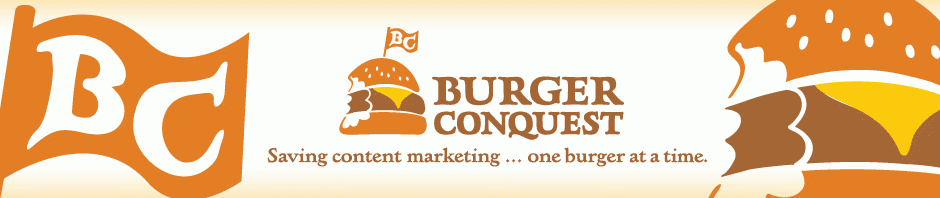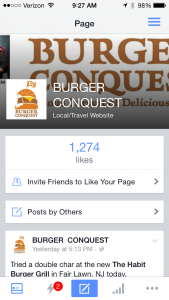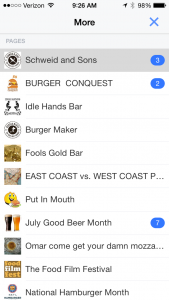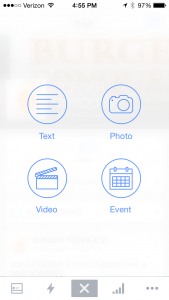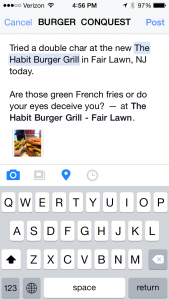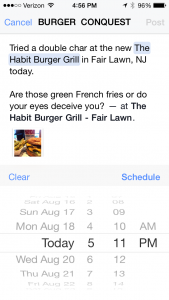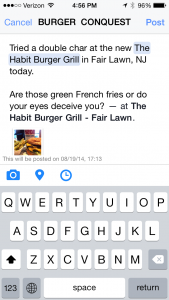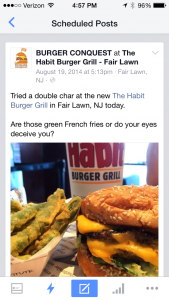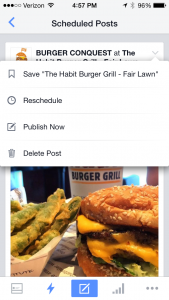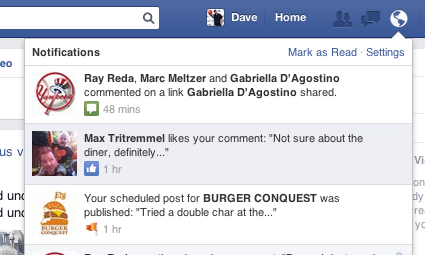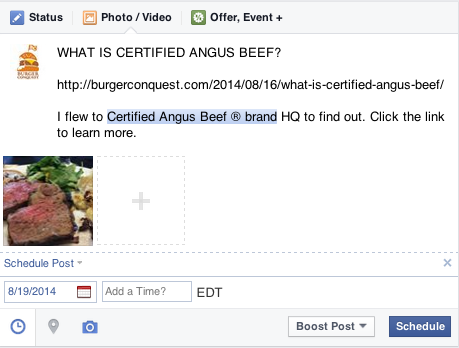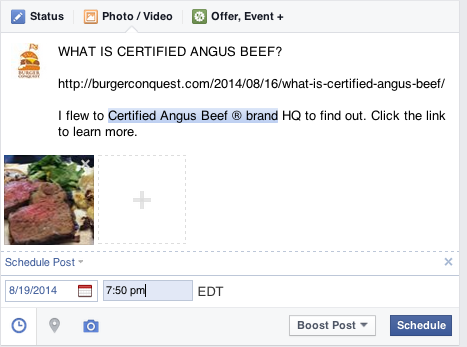How To Schedule A Facebook Post
Did you know that you could compose Facebook posts to your Facebook brand page and schedule them to go live at a later date and time? This means that if you needed a post to go live at a time where you were going to be in a meeting, asleep or enjoying a delicious Burger…you could write it before hand, set the time you wanted it to go live and go on about your day.
This is incredibly helpful when the timing of a post is crucial. What if you know that you get a high level of engagement in the middle of the night (maybe your content is relevant in another far away time zone)? This could help you to make sure you maximizing your posts.
Here’s a step by step “how to schedule a Facebook post to your page” instruction using photos of a Burger I recently ate at The Habit Burger Grill and a blog post I wrote about Certified Angus Beef. I’ll show you mobile first and then from a browser next.
Habit Burger Grill
http://www.habitburger.com
3101 Promenade Blvd
Fair Lawn, NJ 07410
 Double Charburger with Cheese, Mayonnaise, Lettuce and Caramelized Onions on a Toasted Bun with Tempura Green Beans on the side.
Double Charburger with Cheese, Mayonnaise, Lettuce and Caramelized Onions on a Toasted Bun with Tempura Green Beans on the side.
FROM MOBILE DEVICE
1. Download the Facebook Pages app to your mobile phone if you have not already.
*Note: You cannot schedule a post from the regular Facebook app.
2. Open the app and go to your desired page (in the case that you are managing more than one page, tap the 3 bars in the upper right corner and select your page.)
3. Tap the square at the bottom of the screen. A new screen will pop up giving you an option to choose what type of post you would like to create. Tap which type of post you would like to create, I chose to post a photo.
4. Create your message. You can include tags to other pages, location information, a web link and additional photos if you would like.
5. Once you’re done composing your post, tap the clock icon on the tool bar below the post. A scheduler will pop up. Scroll to the date, hour and time you would like the post to go live. Posts must be scheduled at least 15 minutes into the future. When you are done, tap “Schedule.”
6. You will be returned back to the composition view but at the bottom of the post, you will noticed that it says “This will be posted on XX/XX/XX, XX:XX (your selected date and time.)
7. Proofread your post to make sure it’s exactly what you want to post and then tap “Post” in the upper right corner.
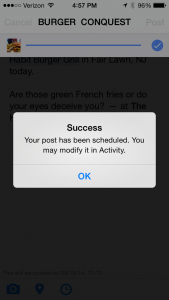
8. Your post is now scheduled and you will be taken to the Activity tab.
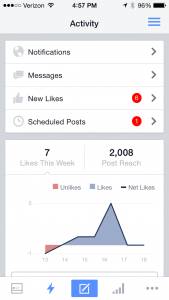
9. If you want to make any changes, you do that while in the Activity tab. Tap on “Scheduled Posts” to view and alter.
10. Once you are done with your edits, tap “Save (title of post)”.
11. Once the post goes live, you will receive a notification in your personal Facebook feed.
12. Click here to see the post on the Burger Conquest Facebook page.
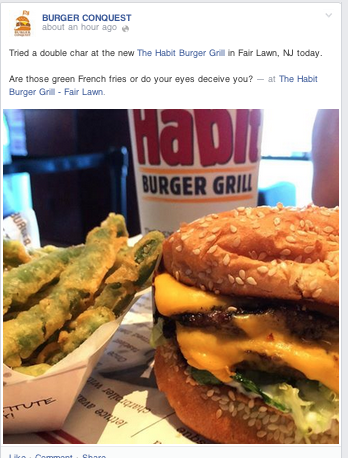
FROM BROWSER
1. Go to your Facebook page and compose a post. You can include tags to other pages, location information, a web link and additional photos if you would like.
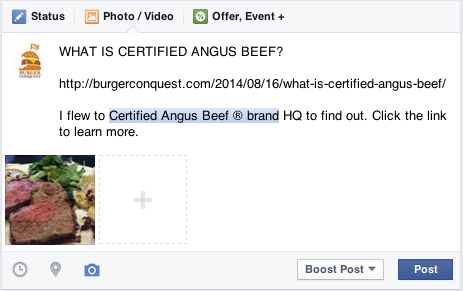
2. Click on the clock icon on the tool bar below the post. A scheduler will pop up.
3. Click on the calendar icon to select the date, then type in the exact time that you would like the post to go live. Posts must be scheduled at least 15 minutes into the future.
4. When you are done, tap “Schedule.” A pop up will appear to let you know that your post has been scheduled. Click “Close” if it’s ready to go.
5. Click here to see this post on the Burger Conquest Facebook page.
Have you had a Burger from The Habit? Let me know what you think of it on the Burger Conquest Facebook page.